In the exciting world of Mr. Mine Idle, an idle mining simulation game developed by Playsaurus, players delve deep into the earth to discover valuable resources and progress in the game.
Joining the vibrant game community is easy, thanks to the Mr. Mine Discord server, where players can engage with fellow miners, receive updates, and participate in lively discussions.
Where to Join Mr. Mine Discord
To become part of the Mr. Mine Discord community, click on:
You may already know this, but most fellow miners can find the Discord invitation link on the Mr. Mine website or by looking at the top-left corner while in-game.
If you already have a Discord account and log in, simply accept the invitation. Otherwise, you must set up a new account with the Discord sign up button,
Now, you’re now a part of the Mr. Mine community!
How to Get Roles in Mr. Mine Discord
So, how to add roles in Discord?
Getting roles in the Mr. Mine Discord server is a great way to showcase your progress and achievements. Follow these steps to obtain your depth roles:
Step 1: Open Mr. Mine and Load Your Save
Open Mr. Mine idle game and load your save file.
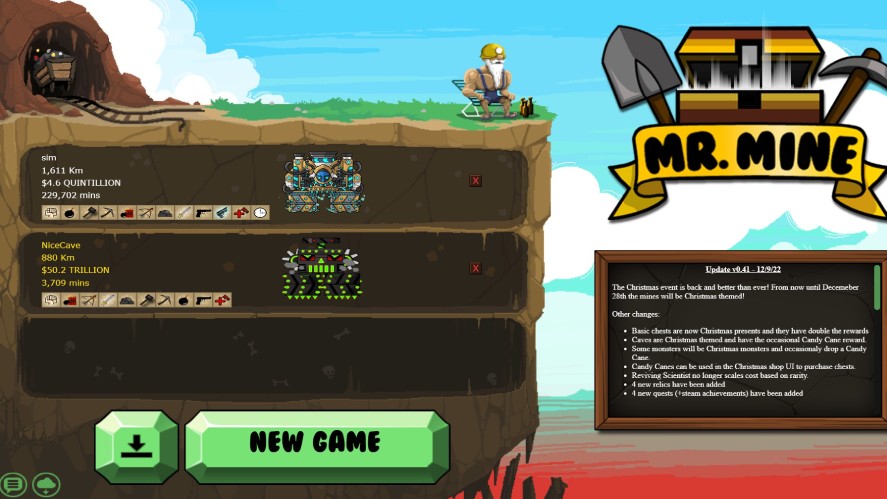
In case you have multiple saved files, choose the one you like best or the one with the deepest mineshaft.
Step 2: Export Your Game and Copy Your Save
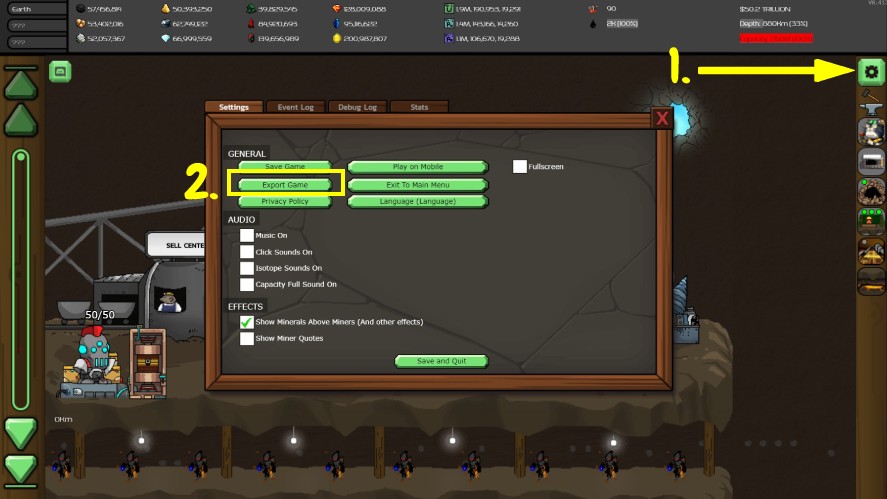
Export your game by clicking on the gear icon in the screen’s top right corner.
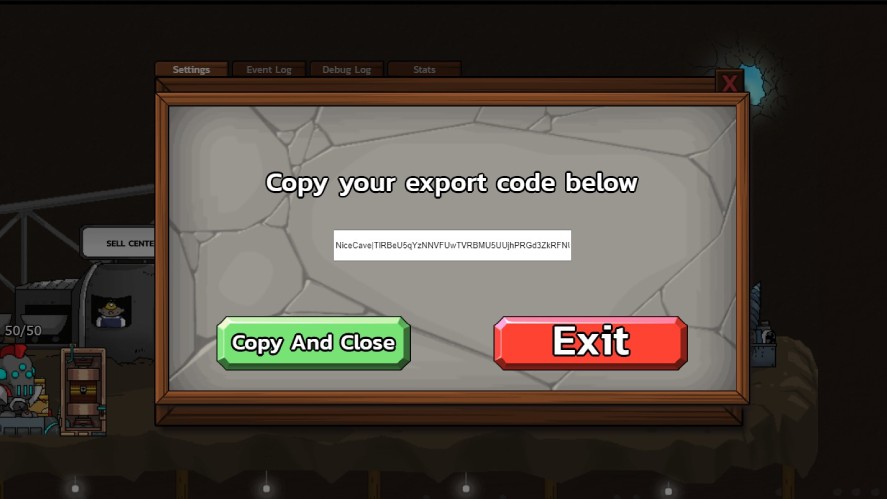
Then click “Copy and Close” in the following pop-up.
Step 3: Send Your Save to MineBot on Discord
Open Discord and send a direct message to @MineBot, the dedicated bot for Mr. Mine Discord.
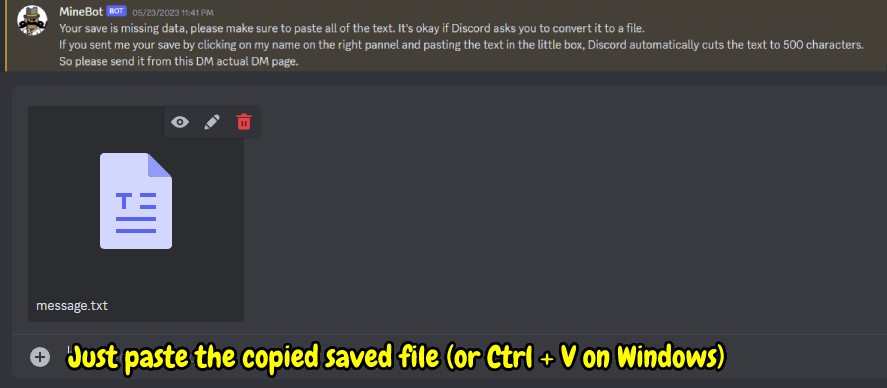
Paste your copied save file into the message and send it to @MineBot. Your saved file is now pasted with a *txt extension.
Step 5: Verify Your Discord Server Roles
If the message was sent successfully, you should receive a role on the Mr. Mine Discord server with the following message from @MineBot: “You have been assigned a role on the Mr. Mine Discord. Post a message in chat to see it.“

If you send the exported save file to @MineBot through the quick small pop-up (which appears when you hover over someone’s name on Discord), your message may be cut off, and you can’t get the role.
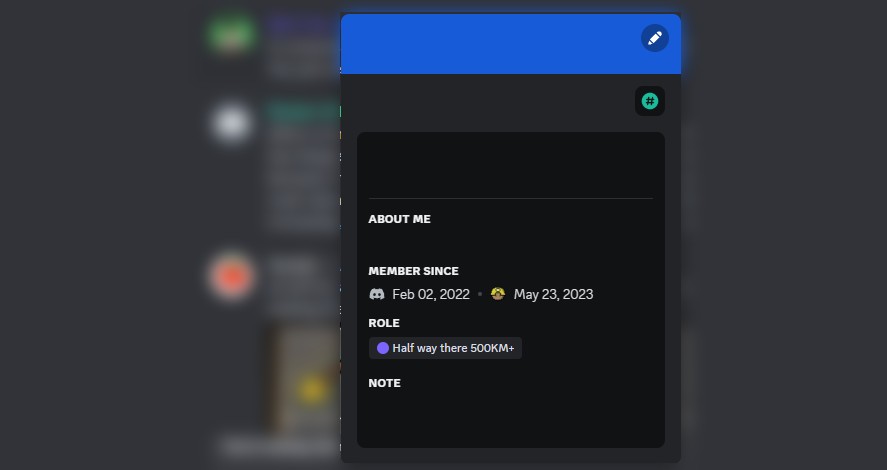
Instead, try to send a message to @MineBot on the actual DM page.
Current Roles in Mr. Mine Discord
The Mr. Mine Discord server offers various roles based on your depth in the game. Here are some of the roles you can aspire to achieve:
- Just starting out 0 KM+
- City Dweller 304 KM+
- Half Way There 500 KM+
- Crash Landed 1000 KM+
- Neutron Manipulator W2-100KM+
- Titanic Diver W3-0KM
To share your progress with the community, consider posting screenshots of your Discord roles on Mr. Mine. Here’s how you can capture and upload screenshots:
- Use the built-in screenshot function of your device or a third-party screenshot tool.
- Once you have a screenshot, you can upload it directly to the Mr. Mine Discord server or use a third-party image hosting service.
- Make sure to respect privacy and adhere to Mr. Mine community guidelines when sharing screenshots.
Remember that you can only upload images directly to Mr. Mine Discord if you have a depth role.
Conclusion
By following the steps outlined in this game guide, you can join the thriving Mr. Mine Discord community and obtain depth roles that reflect your progress in the game.
Engage with fellow miners in endless clicker and incremental games, share your achievements, and immerse yourself in the exciting world of Mr. Mine.
Embrace the camaraderie and valuable discussions within the roles Discord server, and enjoy your journey as a part of this vibrant community.

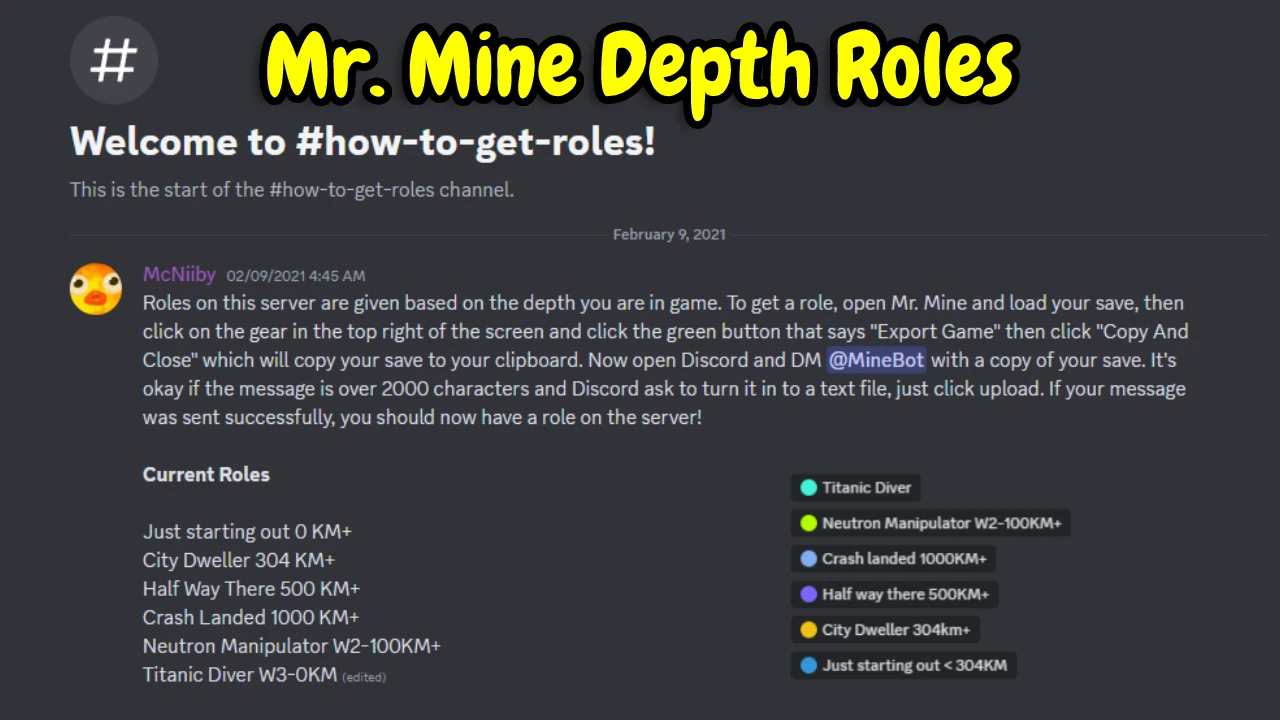

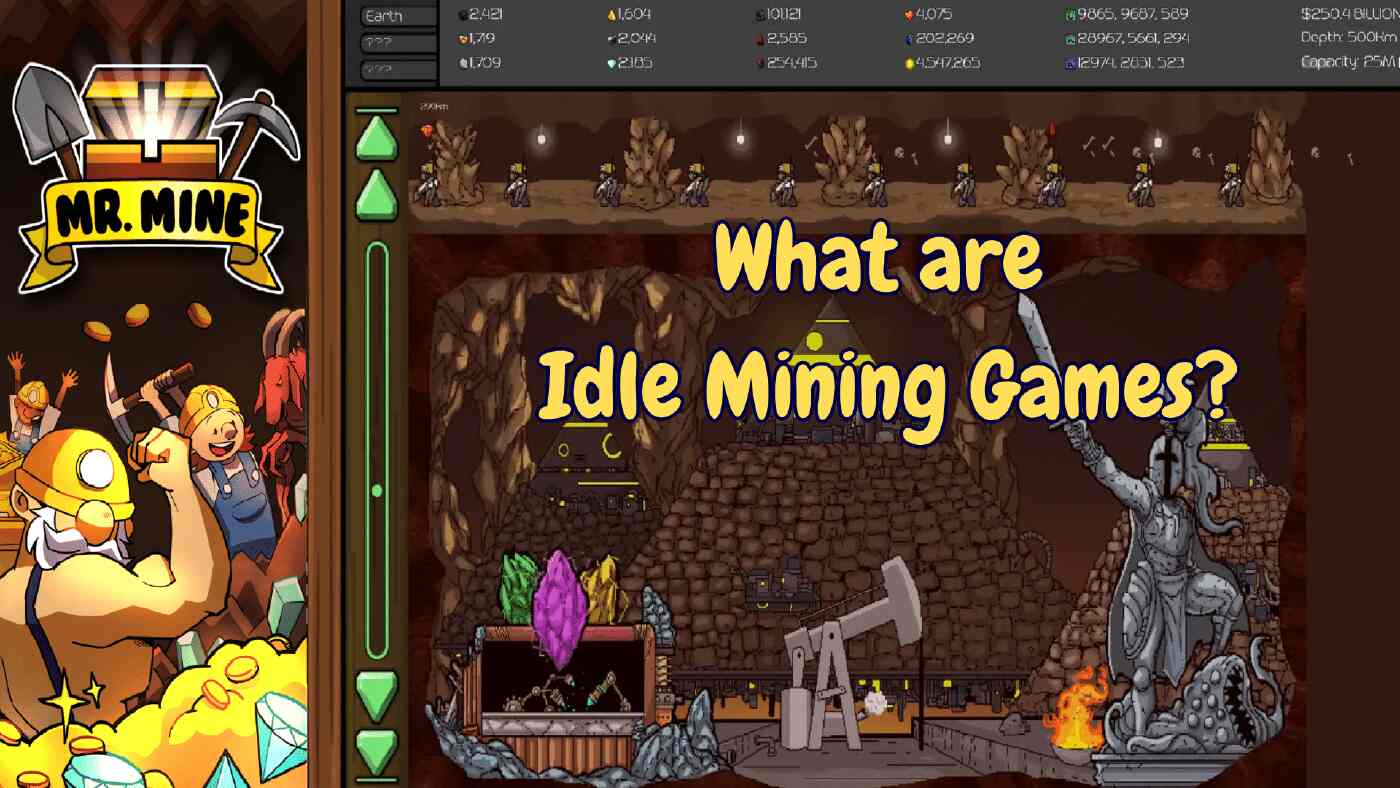

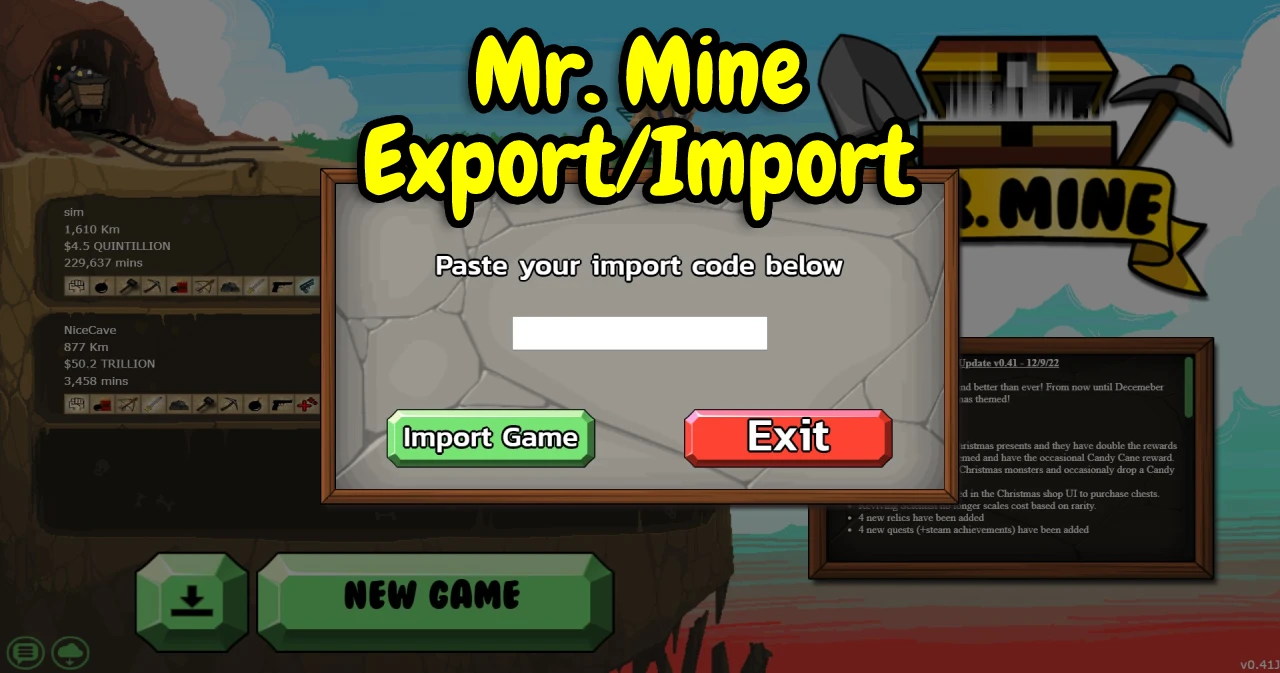
Hello from Happykiddi.