Mr. Mine, developed by Playsaurus, is a standout mining game that takes you deep underground to build a mining empire. The game blends incremental game progression with clicker game mechanics, letting you mine resources, upgrade drills, and uncover secrets.
But all that clicking can get tiring, especially in idle games where repetitive actions pile up. That’s where autoclickers come in, meeting the growing demand for automation.
Tired of endless clicking and missed rewards? Discover how Auto Clicker for Mr. Mine can transform experience, automating mouse clicks to boost progress fast.
What Is an Auto Clicker (and Why Steam Users Love It)
An autoclicker is a mouse clicker tool that performs automated mouse clicks at set intervals, mimicking manual clicks without constant effort. In Mr. Mine, this means automating tasks like mining resources or selling minerals.
Auto Clicker on Steam is a trusted autoclick solution, loved for its simple interface and reliability, making it a go-to for idle games fans.
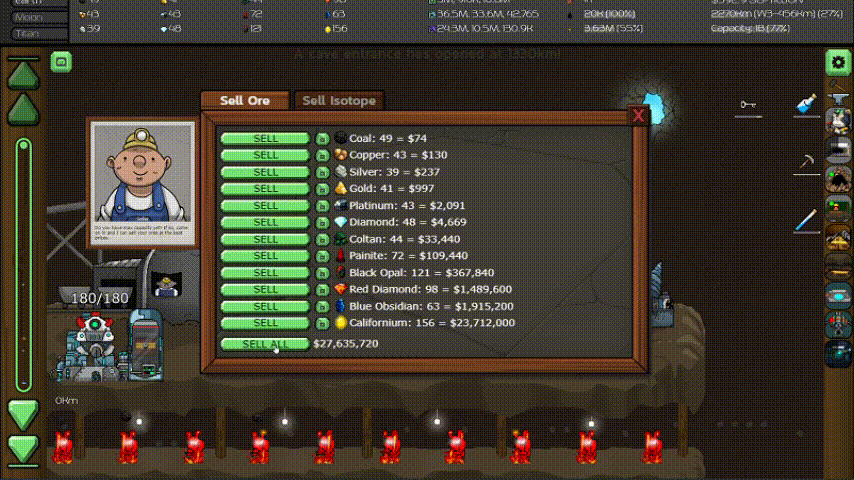
It’s compatible with Windows PC via Steam, where it runs smoothly as a lightweight app, and has limited support for Android through specific autoclicker apps, though iOS versions aren’t supported due to Apple’s restrictions.
For Mr Mine idle game players, the automate mouse clicks feature is a game-changer.
This makes Auto Clicker on Steam ideal for boosting progress in incremental games like Mr. Mine without repetitive strain, letting you focus on strategy and exploration in one of the best mining games.
Is It Safe to Use an Auto Clicker in Mr. Mine?
Using an autoclicker in Mr. Mine is generally safe, especially since most idle games are designed for offline or single-player gameplay.
In Mr. Mine, automated mouse clicks don’t affect other players, making tools like Auto Clicker on Steam a low-risk choice for automating tasks.
For Steam users, balance is key. Overusing a mouse clicker can strain your system or feel less engaging, so set reasonable intervals (like 100–500ms) for responsible automation.
A smart tip: always export your game progress via Mr. Mine’s save feature to avoid data loss, especially when experimenting with incremental game automation.
Auto Clicker on Steam enhances safety with configurable options, like customizable click speeds and hotkeys, ensuring your automate mouse clicks setup stays ethical and efficient.
Best Ways to Use an Auto Clicker for Mr. Mine – Idle Clicker Game
Auto Clicker on Steam is a powerful autoclicker that can supercharge your progress in Mr. Mine.
Below are the best ways to use automated mouse clicks in Mr. Mine.
✅ Automate the “Sell” Button
One of the most efficient ways to boost your Mr. Mine progress is automating the “Sell All” button in the Sell Center.
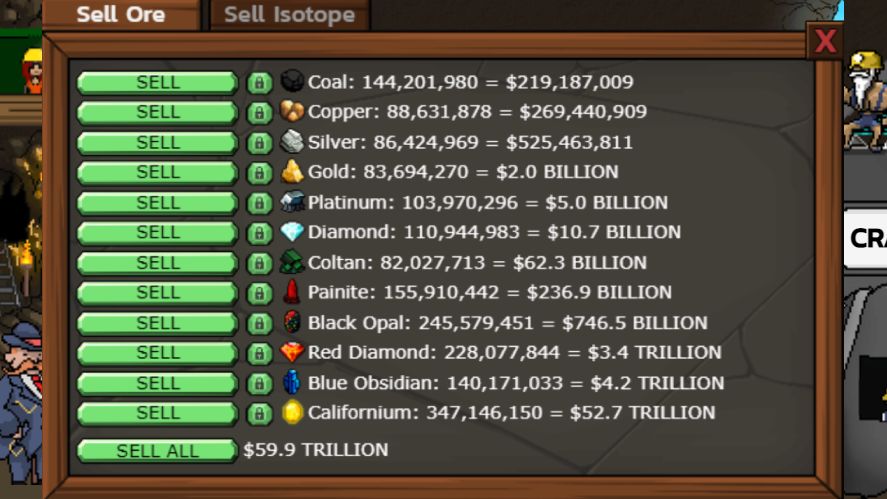
Without automation, resources can overflow, halting progression.
To avoid this, set a fixed-position automated mouse click on the “Sell” button with an interval of every 5–10 minutes to keep money flowing steadily.
🎁 Auto-Open Chests
Treasure chests in Mr. Mine offer valuable rewards but appear randomly, a challenge for busy players in this incremental game.
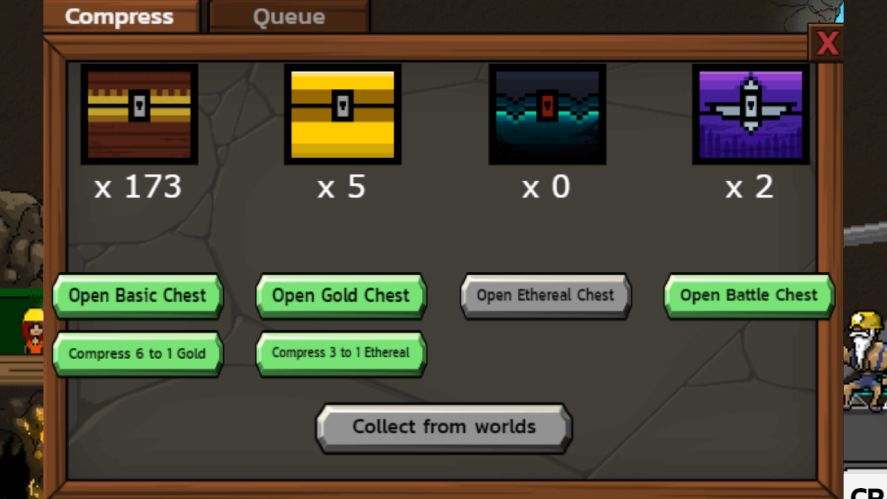
With Auto Clicker on Steam, you can automate clicking chest icons as they pop up on-screen, ensuring you never miss limited-time loot.
To do this, configure the autoclicker to scan for the chest icon using the image detection feature or set a repeating click on the chest’s typical screen location every 10–30 seconds.
⚡ Trigger Boosts Automatically
Temporary boosts, like consumables or scientist buffs in Mr. Mine, give huge bonuses to mining speed or resource gains, but they require manual activation.

Automating these with Auto Clicker on Steam keeps boosts active, ideal for both active gameplay and auto clicker for Mr Mine afk grinding.
To trigger boosts, set the autoclicker to click the buff icons in the Cave building and click every 5–10 minutes when a boost expires.
🔁 Auto-Claim Rewards or Pop-Ups
Mr. Mine often features daily or periodic pop-ups, like login rewards or event bonuses, especially in browser versions.
Missing these can slow your incremental game progress. And Auto Clicker on Steam can automate claiming these by setting automated mouse clicks on specific screen locations where pop-ups appear.
This is particularly helpful for mining games online players juggling multiple tasks, keeping your Mr Mine idle game on track without manual intervention.
How to Set Up the Auto Clicker on Steam (Step-by-Step)
Developed by Playsaurus, the creators of Clicker Heroes and Mr. Mine, Auto Clicker on Steam is a stable, user-friendly mouse clicker with a clean interface and powerful features, making it ideal for any idle games.
Below is a quick step-by-step guide to get you started with automated mouse clicks in Mr. Mine.
1. Install Auto Clicker on Steam
Open the Steam app or visit store.steampowered.com and search for “Auto Clicker” by Playsaurus. You can also click the button below to open Auto Clicker on Steam.
Click “Add to Cart” on the Auto Clicker on Steam page and purchase it like how you’d purchase other games on Steam.
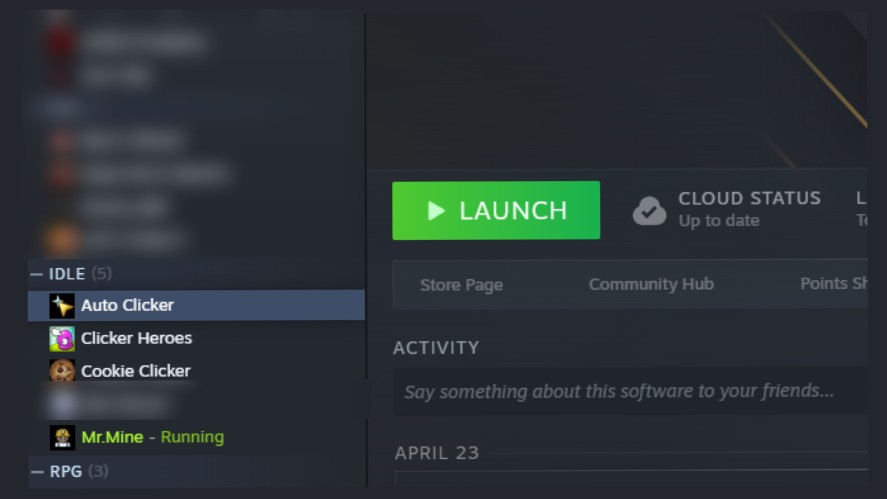
Once you’ve completed the purchase, go to your Steam library and search for Auto Clicker. Then, install and launch the app.
2. Launch Mr. Mine
Open Mr. Mine via Steam, Coolmath Games, or on browser on the main website.
You can create a new save or use existing ones, but remember to export your saves first to avoid any progression loss.
3. Set Click Interval
In Auto Clicker on Steam, choose Standard tab for simplicity.
Set the click interval to 5000ms (or 5 seconds) for automating the “Sell” button in Mr. Mine’s trading post.
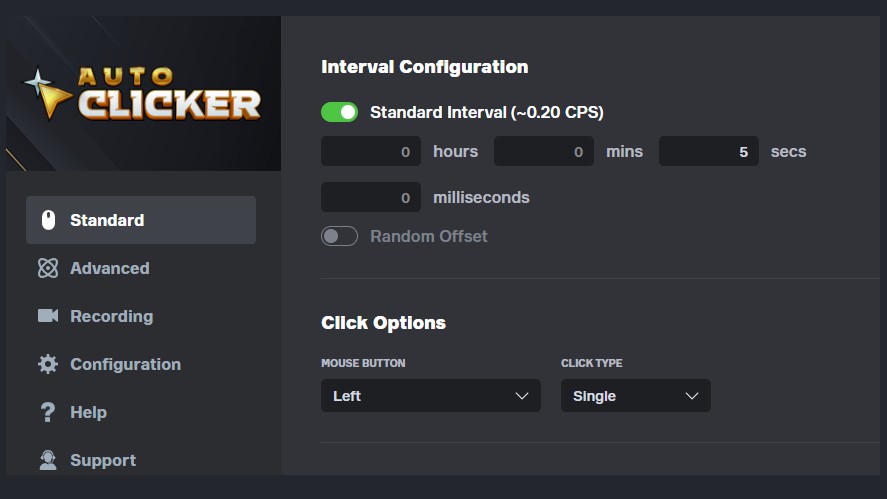
For faster tasks like opening chests, try 100 to 500ms, but keep intervals human-like to stay ethical.
4. Select Target Position on Screen
Still in the Standard tab, pay attention to the Cursor Position section.
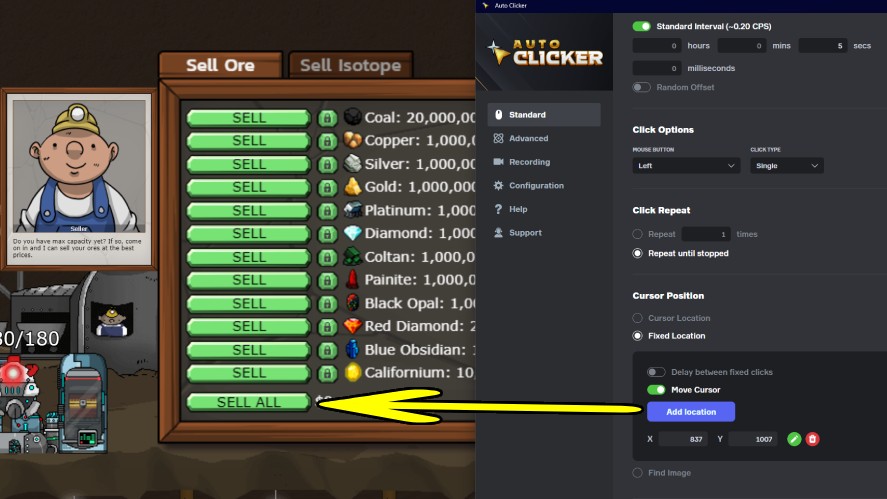
Select Fixed Location and click the “Add location” button. Then, move your cursor to the target, like the “Sell” button and click on it to set the coordinates.
5. Assign a Hotkey
Set a hotkey like F6 to start or stop the autoclicker instantly.
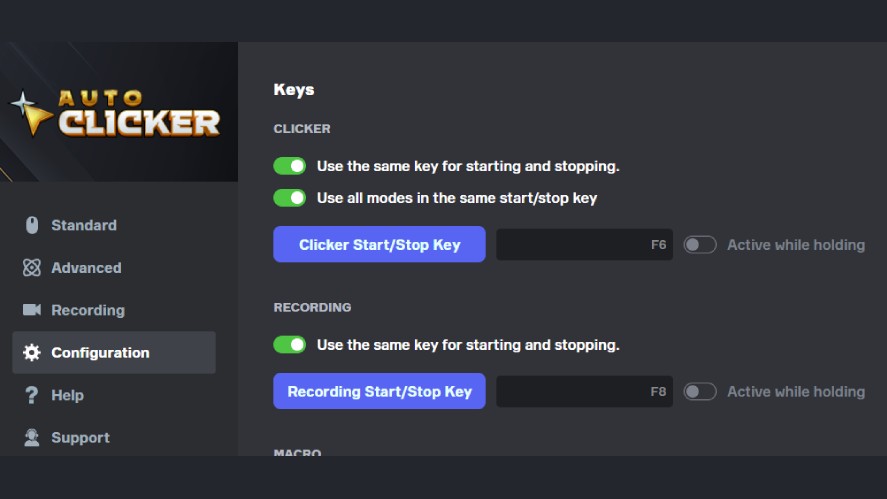
This key can be changed in the Configuration tab in Auto Clicker on Steam.
6. Start Auto Clicker For Mr. Mine
Press your hotkey (F6 by default) to begin automating mouse clicks.
Press the hotkey again to stop, keeping your automation flexible and safe.
Tips for Safe and Efficient Use of Auto Clicker For Mr. Mine
Using Auto Clicker on Steam in Mr. Mine can streamline your mining game experience, but safe and efficient settings are key to keeping gameplay balanced.
First, set realistic, human-like click intervals, like 100–500ms for frequent tasks like opening chests or 5–10 seconds for the “Sell” button. This can avoid spam clicking, which could stress your system or feel unnatural in this incremental game.
Next, regularly export your game save through Mr. Mine’s menu to protect your progress, as automation glitches can rarely cause issues
Avoid leaving the autoclicker running overnight unless you’ve tested it for stability. Short, supervised sessions (1–2 hours) are safer for your PC and game.
Last but not least, tweak settings based on in-game progression: use faster clicks early on for quick mining, then slower intervals you unlock more miners.
Auto Clicker on Steam makes this easy with its clean UI, letting you adjust intervals, hotkeys, and click positions effortlessly, ensuring your automated mouse clicks enhance MrMine without overwhelming it.
Frequently Asked Questions
Got questions about using an autoclicker in Mr. Mine?
Here are answers to common queries to help you automate your clicker game safely and effectively!
Can I use an auto clicker on Steam for Mr. Mine?
Yes! Auto Clicker on Steam is perfect for Mr Mine idle game and similar idle games. Its customizable automated mouse clicks make tasks like farming resources or opening chests a breeze.
Will using it get me banned?
Mr. Mine is an offline, single-player mining game, so there’s no risk of bans when using Auto Clicker on Steam responsibly. Stick to single-player mode and avoid excessive click speeds to keep your incremental game experience fair and fun.
What’s the best click speed for Mr. Mine?
For selling resources, set 5–10 second intervals to mimic natural play. Using Auto Clicker on Steam’s interval settings to tweak the speed based on your gameplay style.
Final Thoughts
Using Auto Clicker on Steam in Mr. Mine takes your mining game to the next level, cutting out the grind while keeping gameplay fun.
Key benefits include: boosting cash flow by automating the “Sell” button to prevent resource overflow, easily opening chests and activating buffs for extra rewards, and customizing your experience with the autoclicker’s flexible settings, like hotkeys and intervals.
This mouse clicker makes MrMiner game one of the best mining games by simplifying repetitive tasks in single-player mode.
Ready to dig deeper with less effort? Follow our step-by-step guide to set up Auto Clicker on Steam and start automating. Level up your idle games strategy—download Auto Clicker on Steam and start automating smarter today!


